Teams
This tutorial explains how to enable teams. No prerequisites are needed; you can use any map that you want.
When creating competitive games, the LFOW duplicates the number of channels by the number of teams. Each client will only compute its team's fog, but
the server will have to compute everything in case a client needs to be re-synchronized. It might be useful for debugging to see what the server has computed
for the other team. For that purpose, you can merge the team fog using a Material and by calling a Console Command.
Another benefit of the team rendering system is that you could create games where players form alliances. It's also possible to imagine a spectator's client
that will be able to select which fog is displayed and analyze the game.
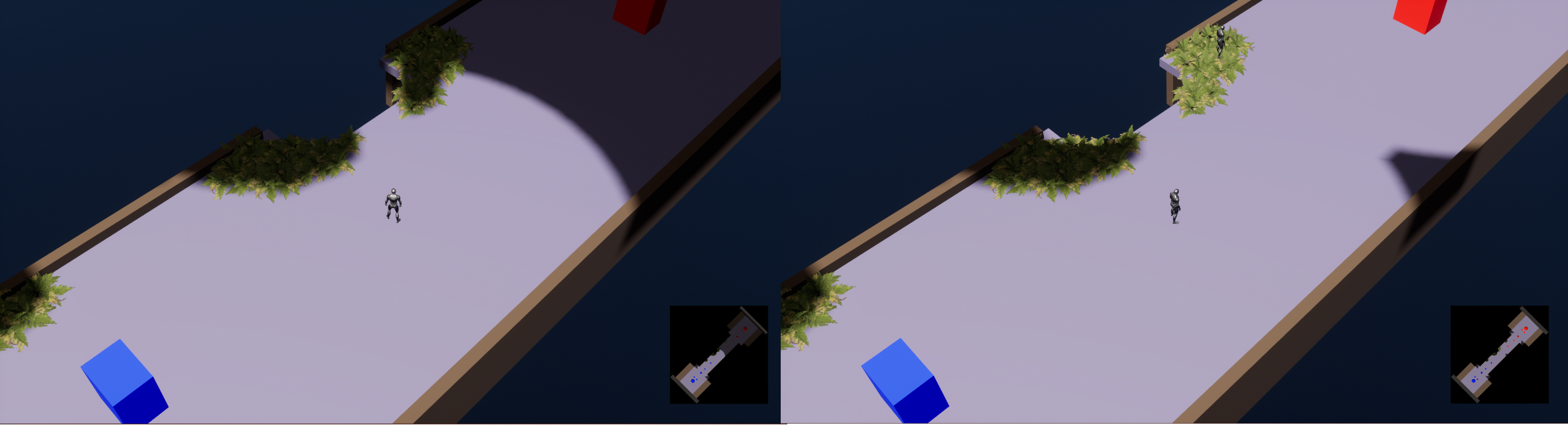
Change Material
To enable Teams, you will need to change the material used by your FOW_Handler, Minimap, or anything drawing fog. In the Plugin content, you will find
three material instances:
MI_FOW_Floors_Teams_Inst: In-game default fog material.MI_FOW_FloorsTransparency_Teams_Inst: In-game fog material for vertical games.MI_FOW_Minimap_Teams_Inst: Minimap default fog material.
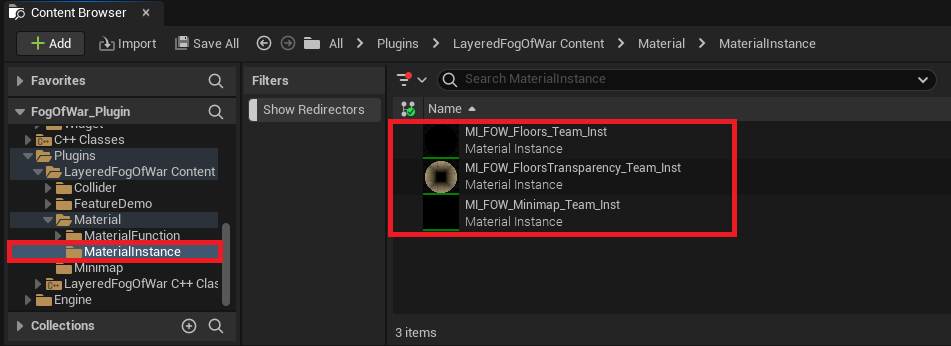
You can quickly change the material in the FOW_Handler settings by changing the FOWShaderClass. If you are not using verticality, use the MI_FOW_Floors_Teams_Inst.
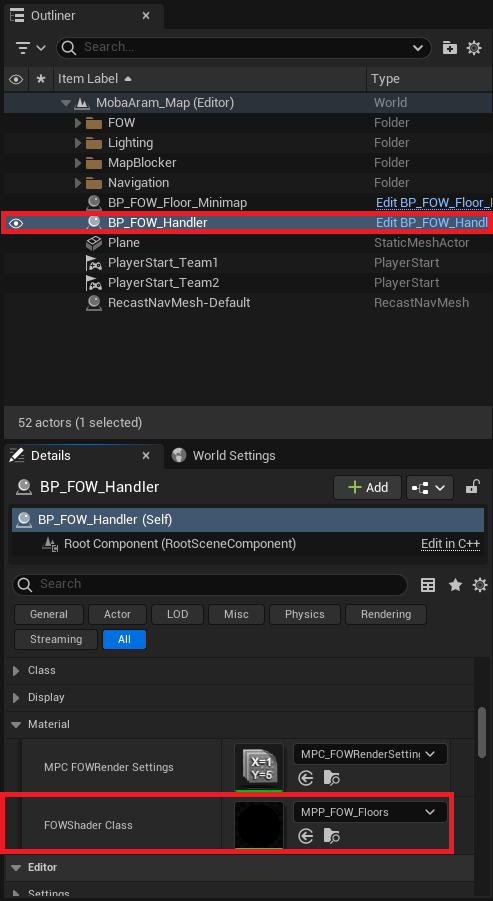
Another way to change the material used in-game when making an online game is by changing the FOWShaderClass in the FOW_NetworkSetting. If the material is
set, it will replace what was set by default. Games can have different rendering rights; maybe only the Server can debug teams, or maybe the game will be watchable
by Spectators, and they will be able to choose at runtime which team they want to follow.
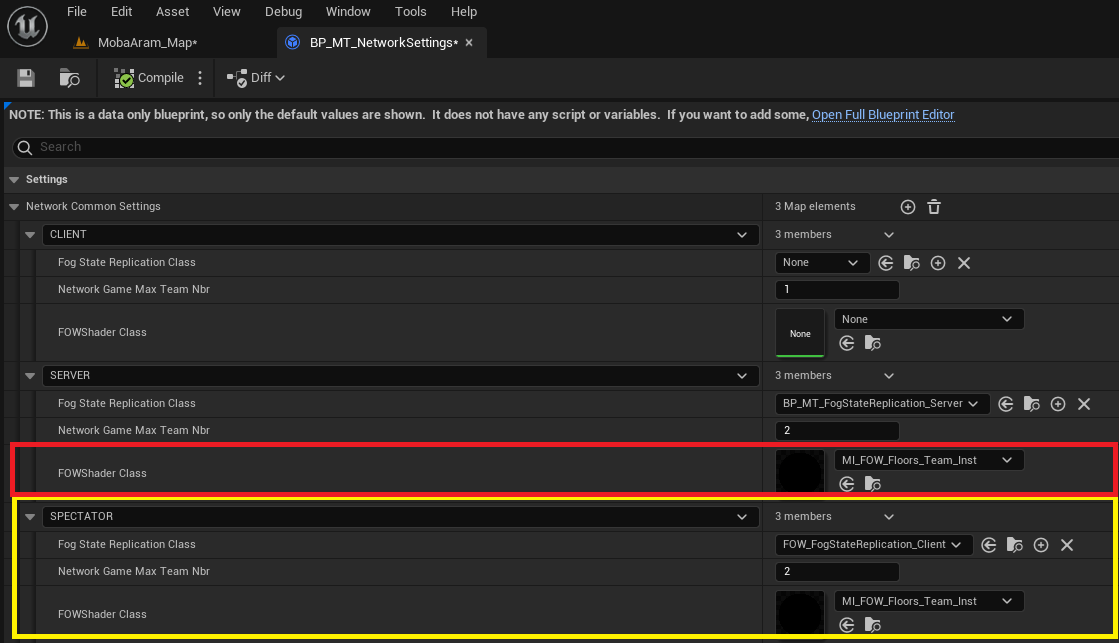
Toggle Teams Render
Once the team materials are set, you can change the displayed team at runtime by calling fow.r.MergeTeamMask. The command uses a binary mask composed of 0s and 1s
to display or not display fog from a team:
fow.r.MergeTeamMask 00000010: Will display the fog of the second team.fow.r.MergeTeamMask 00000011: Will display the fog of the first two teams.
Note that you can shorten the mask by omitting the
0s on the left; those will be automatically filled.fow.r.MergeTeamMask 10works perfectly.
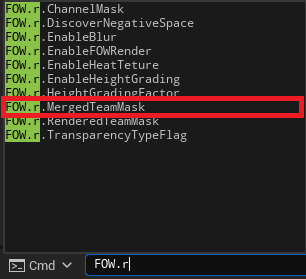
Documentation built with Unreal-Doc v1.0.9 tool by PsichiX